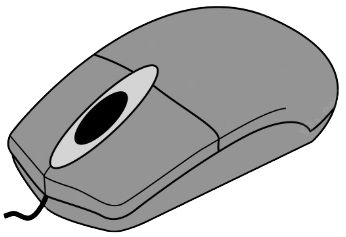Troubleshooting mouse problems
Troubleshooting mouse problems can be a frustrating experience for any computer user. However, there are some simple steps that you can take to diagnose and fix the issue.
First, check your physical connections
Ensure that your mouse is properly plugged in and that the cable is not damaged. If you have a wireless mouse, make sure that it has fresh batteries and that it is properly connected to your computer.
Next, check your mouse settings
If your mouse is not moving correctly, you may need to adjust your sensitivity or acceleration settings. You can find these settings in your computer’s control panel or settings menu.
If your mouse buttons are not working correctly
In some cases, mouse problems can be caused by malware or viruses on your computer. If you suspect that this may be the case, run a virus scan on your system and remove any detected threats.
If none of these solutions work, you may need to replace your mouse. Before doing so, however, it’s a good idea to test your mouse on another computer. If it still does not work, then you can be confident that it is a hardware issue and not a problem with your computer.
In addition to these troubleshooting steps, there are also some general maintenance tips that can help prevent mouse problems in the first place. Regularly cleaning the mouse and its components, such as the scroll wheel and buttons, can help prevent dirt and debris from interfering with its function. Additionally, using a mouse pad or other surface can help ensure accurate tracking and prevent wear and tear on the mouse’s feet.
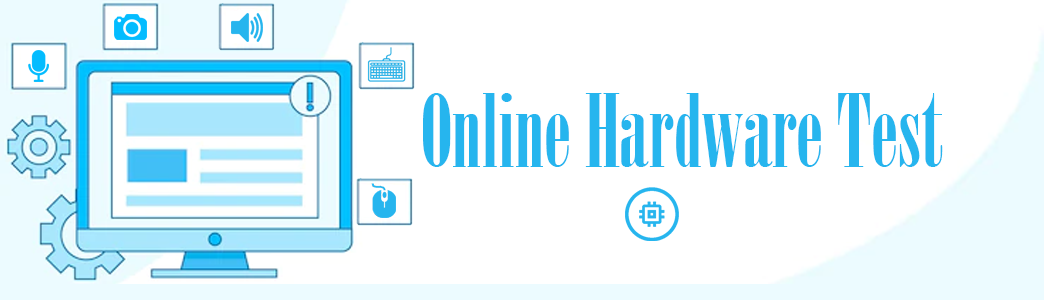 Online Hardware Test Online Hardware Test – Tips and Troubleshooting
Online Hardware Test Online Hardware Test – Tips and Troubleshooting