Webcams have become an essential tool for video conferencing and online meetings, but they’re not always perfect. If you’re experiencing issues with your webcam, don’t worry – many common problems can be solved with a little troubleshooting. Here are some of the most common webcam problems and how to troubleshoot them:
Webcam not working
If your webcam isn’t working at all, the first thing to do is to make sure it’s properly connected to your computer. Check the USB cable or try a different port. If that doesn’t work, try restarting your computer or updating your webcam driver.
Poor video quality
If your video quality is poor or blurry, check your internet connection and adjust your lighting as mentioned in the previous article. Also, check your webcam settings to make sure that the resolution and image quality are set to the highest possible level. You can also experiment with different webcam settings to find the best configuration for your specific environment.
Audio problems
If you’re experiencing audio problems, make sure that your webcam has a built-in microphone or that you have a separate microphone properly connected to your computer. Check your sound settings and adjust the microphone volume if necessary. Also, make sure that there are no background noises or that you are not sitting too far away from the microphone.
Compatibility issues
Make sure that your webcam is compatible with your video conferencing software or online meeting platform. Some webcams may not work with certain software or may require specific drivers or settings. Check the manufacturer’s website or consult with your IT team for guidance.
Webcam freezes or crashes
If your webcam freezes or crashes during a call, try closing other applications or browser tabs that may be using up too much processing power. Also, check that your computer meets the minimum system requirements for your webcam and video conferencing software.
By troubleshooting these common webcam problems, you can ensure that your video conferencing and online meetings run smoothly. Remember to check your webcam connections, adjust your lighting, experiment with webcam settings, check for compatibility issues, and ensure that your computer meets the minimum requirements for your webcam and software.
In addition, it’s always a good idea to keep your webcam driver and software up to date. Check the manufacturer’s website for the latest updates and download them if available. You can also consider investing in a higher quality webcam or external microphone if you frequently experience issues with your current setup.
In conclusion
webcam problems are a common occurrence during video conferencing and online meetings, but with these tips and tricks, you can easily troubleshoot and solve them. Keep these tips in mind and you’ll be sure to have a smooth and professional video conferencing experience every time.
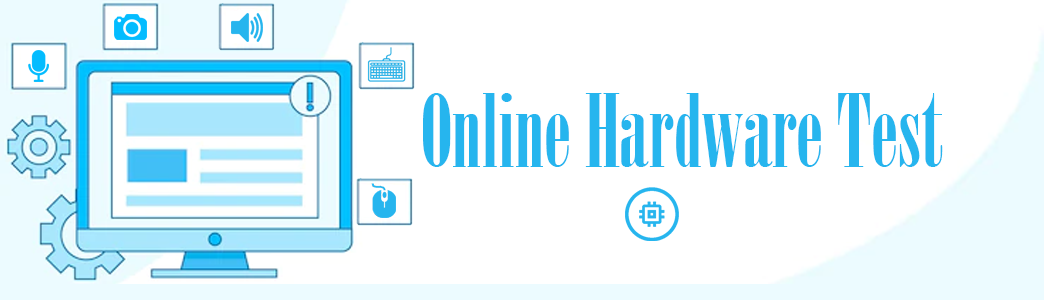 Online Hardware Test Online Hardware Test – Tips and Troubleshooting
Online Hardware Test Online Hardware Test – Tips and Troubleshooting


