Are you experiencing poor video quality during online meetings and video calls? The culprit may be your webcam. To ensure that you’re presenting yourself in the best possible light, it’s important to optimize your webcam performance. Here are the top 5 tips for doing just that:
Check your internet connection:
Having a strong and stable internet connection is crucial for high-quality video conferencing. Make sure that you have a reliable internet service provider and consider upgrading your plan if you frequently experience slow or unstable connections. It’s also helpful to close any unnecessary applications or browser tabs that may be using up bandwidth.
Adjust your lighting:
Lighting is a key factor in how you appear on camera. Avoid sitting with your back to a window or other bright light source as this can create a silhouette effect and make you appear dark. Instead, position yourself facing a natural light source or use a soft, diffuse light to illuminate your face. This can be achieved with a ring light, desk lamp or even a nearby window.
Clean your lens:
Over time, dust and fingerprints can accumulate on your webcam lens, causing blurriness and poor video quality. Before your video call, use a soft, dry cloth to gently clean the lens. If necessary, use a lens cleaning solution designed for camera lenses to remove any stubborn smudges or marks.
Adjust your webcam settings:
Most webcams come with adjustable settings such as brightness, contrast, and color. These settings can be adjusted to match your lighting conditions and to ensure that your video looks clear and sharp. Experiment with different settings to find the best configuration for your specific webcam and environment. Also, check if the webcam has an automatic focus setting that adjusts to the movement and distance of the subject.
Upgrade your webcam:
If you have tried all of the above tips and are still experiencing poor video quality, it may be time to invest in a new webcam. Newer models often have better image sensors, higher resolutions, and advanced features like auto zooming and facial recognition that can greatly improve your video quality. Look for webcams with at least 1080p resolution, a wide-angle lens, and noise-cancelling microphone for a more professional video conferencing experience.
In conclusion:
By following these top 5 tips, you can ensure that your webcam performance is optimized for video conferencing and online meetings. Remember to check your internet connection, adjust your lighting, clean your lens, experiment with your webcam settings, and consider upgrading your webcam if necessary. With these steps, you’ll be sure to present yourself in the best possible light during your next video call.
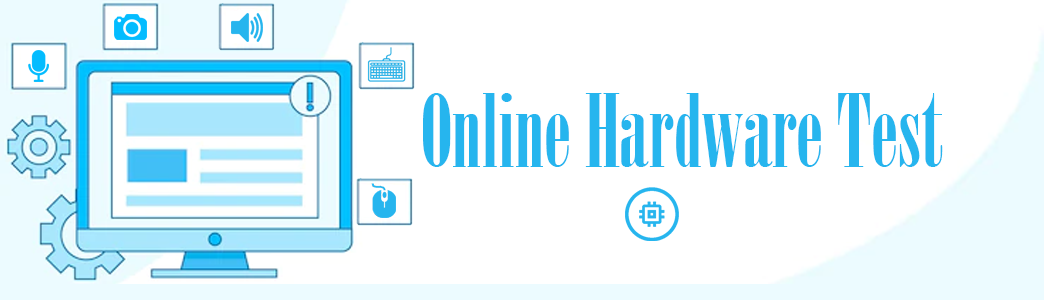 Online Hardware Test Online Hardware Test – Tips and Troubleshooting
Online Hardware Test Online Hardware Test – Tips and Troubleshooting


