Mice are essential tools for navigating and interacting with our computers. Whether you are using a desktop computer, laptop, or tablet, having a mouse that works smoothly is essential for getting work done efficiently. However, like any electronic device, mice can experience problems that hinder their performance. In this article, we’ll discuss some of the most common mouse problems and how to troubleshoot them to get your mouse working properly again.
Mouse not working
One of the most frustrating problems with a mouse is when it simply stops working. There are a few reasons why this might happen, but the most common is that the mouse has become disconnected from the computer. To fix this problem, try the following troubleshooting steps:
- Check that the mouse is properly connected to the computer or device.
- Check that the mouse is turned on and has power.
- Try using the mouse on a different surface.
- Restart your computer.
If none of these steps work, try using a different mouse to see if the problem is with the device itself.
Mouse not responding
Another common problem is when the mouse is connected and has power, but it does not respond to movement. This can be frustrating, but there are a few troubleshooting steps you can take to fix the issue:
- Check that the mouse is properly connected to the computer or device.
- Check that the mouse is turned on and has power.
- Try using the mouse on a different surface.
- Check that the mouse is clean and free of debris.
If none of these steps work, try using a different USB port on your computer or device to see if that fixes the problem.
Mouse lagging
If your mouse is lagging or moving slowly, it can make it difficult to get work done. This problem is often caused by interference from other wireless devices, so try the following troubleshooting steps:
- Move any other wireless devices away from your mouse and computer.
- Check that the batteries in your wireless mouse are not low.
- Try using a wired mouse instead of a wireless one.
Mouse double-clicking
If your mouse is double-clicking when you only intend to single-click, it can be frustrating and cause errors in your work. This problem is often caused by a hardware issue with the mouse itself, so try the following troubleshooting steps:
- Clean your mouse to remove any debris or dust.
- Try adjusting the settings for double-click speed in your computer’s settings.
If none of these steps work, you may need to replace your mouse.
Mouse sensitivity
Mouse sensitivity refers to how quickly the cursor moves in response to mouse movements. If your mouse is too sensitive, it can be difficult to control. If it is not sensitive enough, it can be frustrating to get work done quickly. To adjust your mouse sensitivity, try the following steps:
- Go to your computer’s settings and look for the mouse sensitivity or pointer speed option.
- Adjust the settings to your liking and test the mouse to see if it feels better.
Mouse scrolling
If your mouse scroll wheel is not working or scrolling in the opposite direction than you intended, it can be frustrating. To troubleshoot this problem, try the following steps:
- Clean the mouse scroll wheel to remove any debris or dust.
- Adjust the settings for scrolling in your computer’s settings.
If none of these steps work, you may need to replace your mouse.
In conclusion
troubleshooting common mouse problems is essential for maintaining productivity when using a computer. By following the steps outlined above, you can troubleshoot and fix many common mouse issues yourself. However, if none of these steps work, it may be time to replace your mouse with a new one. Remember to keep your mouse clean and free of debris, and consider using a wired mouse if you frequently experience problems with wireless connectivity. By taking care of your mouse and troubleshooting any issues as they arise, you can ensure that it continues to work smoothly and reliably for years to come.
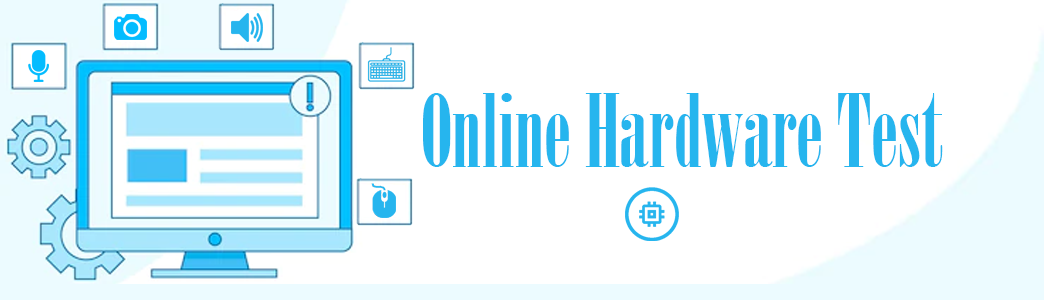 Online Hardware Test Online Hardware Test – Tips and Troubleshooting
Online Hardware Test Online Hardware Test – Tips and Troubleshooting
